The Mysteries of Cloud Storage Explained
We demystify the cloud, your virtual hard drive in the sky.
Using an internet-based service to save, sync or back up files is convenient. The Big Four—Apple iCloud Drive, Dropbox, Google Drive and Microsoft OneDrive—are all free, if you don’t warehouse a lot of data. The very best thing about cloud storage? When your computer implodes (as mine did recently), your personal files are secure. Life in the cloud can seem a bit hazy to newcomers, so we’ve compiled answers to some common questions.
How do I install the cloud on my Mac or PC? The first step is to download the cloud provider’s app, which integrates the service with your computer’s filing system. If you’re a Windows user loading Dropbox, for example, a folder will automatically appear in File Manager. You can then move or copy files from your hard drive to your cloud account by dragging them from the PC folder to the cloud folder.
Can I save files directly to my cloud account? Yes. Say you’re writing a letter in Microsoft Word. By saving the file to the cloud folder, you’ll have a copy of the letter on your PC and in the cloud. This is particularly handy if you work on multiple devices. Back up your files to another source, too, be it a removable drive, USB stick or memory card. Why? Because redundancy is the best way to protect yourself from the Four Horsemen of the Datapocalypse: fire, theft, hardware crashes and malware.
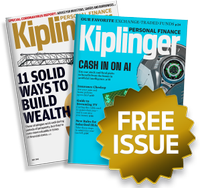
Sign up for Kiplinger’s Free E-Newsletters
Profit and prosper with the best of expert advice on investing, taxes, retirement, personal finance and more - straight to your e-mail.
Profit and prosper with the best of expert advice - straight to your e-mail.
I’m a little unclear about what “syncing” means. When you sync a file, a copy goes to your cloud account and you can access it from other devices. Apple iCloud and Microsoft OneDrive transfer files well within their own ecosystems, and the iCloud for Windows app lets you back up PC files. But Dropbox is the only cloud storage that works across all platforms. To retrieve a file, browse the cloud folder or open it from inside a program.
I use more than one service to avoid paying for storage. Can I manage them all from one screen? There’s an app for that. Otixo is a file manager that lets you search for files across your cloud folders, and copy or move files between folders without first downloading them to your computer. You can also make cloud files available to other Otixo users. The free version allows for five file transfers at a time between clouds, and one workspace for collaborating with other users.
Is there a file-size limit for cloud storage? Yes, and it varies by service. You can upload files that are up to 15 gigabytes to iCloud Drive. With Dropbox, there is no size limit if you upload files via the service’s desktop or mobile app, but a 10GB limit via its Web site. OneDrive has a 10GB limit, too. Google Drive is a bit more complicated. Uploaded documents that convert to the Google Docs format can’t be larger than 50 megabytes, but files you upload without converting to a Google format can be up to 5 terabytes each! (A terabyte is roughly equal to 1,000GB.)
Which service is the cheapest? Google Drive and OneDrive offer 15GB at no charge; iCloud users get 5GB free. Users of Dropbox’s free Basic service start off with 2GB, but may add an additional 500MB of storage for each new Basic customer they refer—or 1GB for each new paid, Dropbox Pro subscriber—up to 18GB total. For mega users, OneDrive is the price leader at $7 per month for a terabyte of storage. Dropbox and Google Drive charge $10 per month, and iCloud is $20 per month, for 1TB.
Get Kiplinger Today newsletter — free
Profit and prosper with the best of Kiplinger's advice on investing, taxes, retirement, personal finance and much more. Delivered daily. Enter your email in the box and click Sign Me Up.
-
 How Many IRS Commissioners Have We Gone Through This Year?
How Many IRS Commissioners Have We Gone Through This Year?IRS Who were the former commissioners, and why did they resign? Find out how IRS turnover can impact your taxes.
By Kate Schubel
-
 Trump Dials Back Most Tariffs but Targets China
Trump Dials Back Most Tariffs but Targets ChinaThe Kiplinger Letter Wall Street hopes that higher tariffs on most countries are on hold for good. But the trade war between the U.S. and China is heating up.
By Jim Patterson
-
 How to Search For Foreclosures Near You: Best Websites for Listings
How to Search For Foreclosures Near You: Best Websites for ListingsMaking Your Money Last Searching for a foreclosed home? These top-rated foreclosure websites — including free, paid and government options — can help you find listings near you.
By Bob Niedt
-
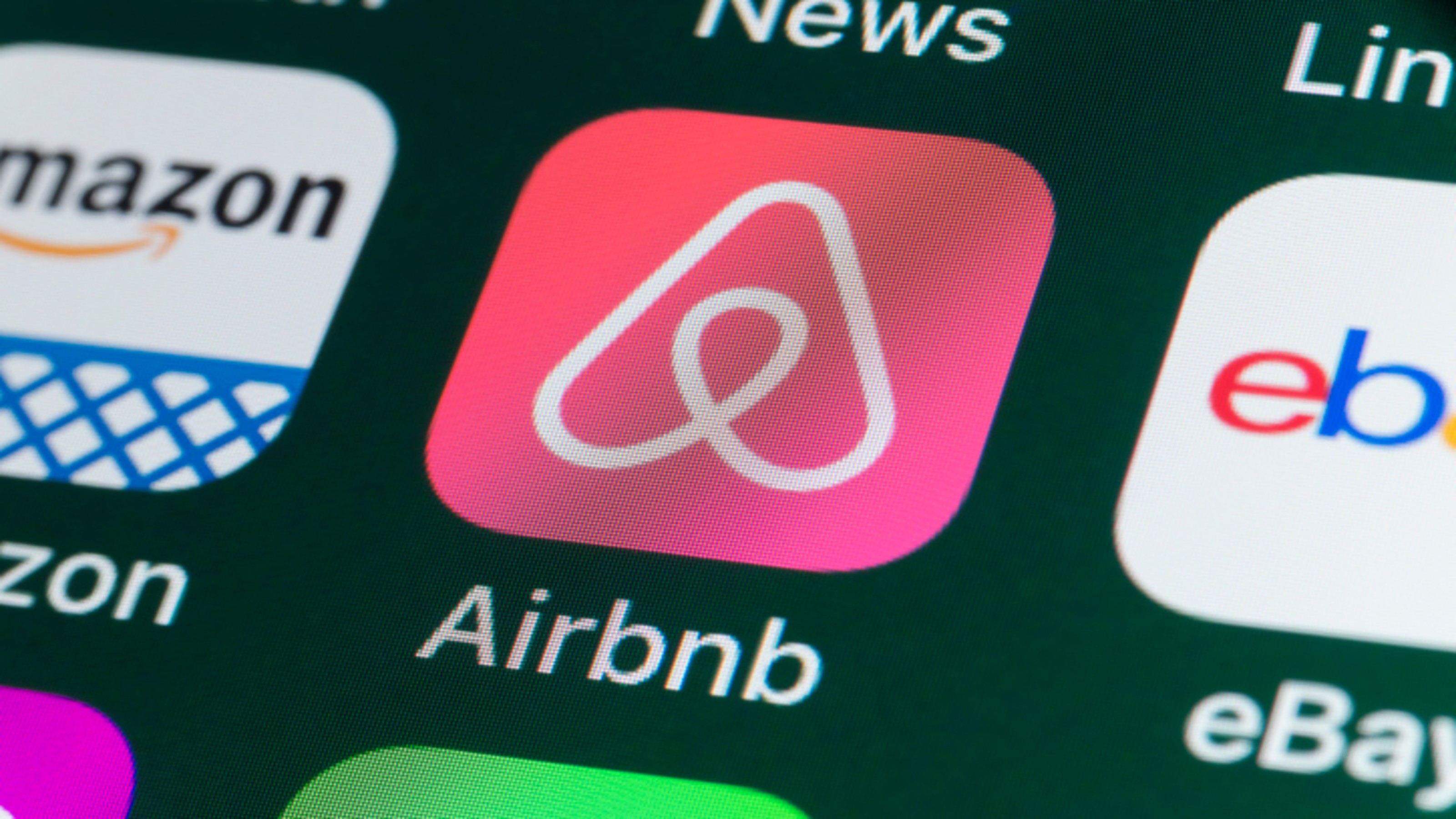 Four Tips for Renting Out Your Home on Airbnb
Four Tips for Renting Out Your Home on Airbnbreal estate Here's what you should know before listing your home on Airbnb.
By Miriam Cross
-
 Text-Generating AI Faces Major Legal Risks: Kiplinger Economic Forecasts
Text-Generating AI Faces Major Legal Risks: Kiplinger Economic ForecastsEconomic Forecasts Major legal risks to text-generating artificial intelligence: Kiplinger Economic Forecasts
By John Miley
-
 Is Relief from Shipping Woes Finally in Sight?
Is Relief from Shipping Woes Finally in Sight?business After years of supply chain snags, freight shipping is finally returning to something more like normal.
By David Payne
-
 Economic Pain at a Food Pantry
Economic Pain at a Food Pantrypersonal finance The manager of this Boston-area nonprofit has had to scramble to find affordable food.
By Emma Patch
-
 The Golden Age of Cinema Endures
The Golden Age of Cinema Enduressmall business About as old as talkies, the Music Box Theater has had to find new ways to attract movie lovers.
By Emma Patch
-
 Pricey Gas Derails This Uber Driver
Pricey Gas Derails This Uber Driversmall business With rising gas prices, one Uber driver struggles to maintain his livelihood.
By Emma Patch
-
 Smart Strategies for Couples Who Run a Business Together
Smart Strategies for Couples Who Run a Business TogetherFinancial Planning Starting an enterprise with a spouse requires balancing two partnerships: the marriage and the business. And the stakes are never higher.
By Alina Tugend