Amazon Prime Fees Are Rising. Here’s How to Cancel Your Amazon Prime Membership
Amazon Prime will soon cost $139 a year, $180 for those who pay monthly. If you’re a subscriber, maybe it’s time to rethink your relationship. Here’s a step-by-step guide to canceling Prime.
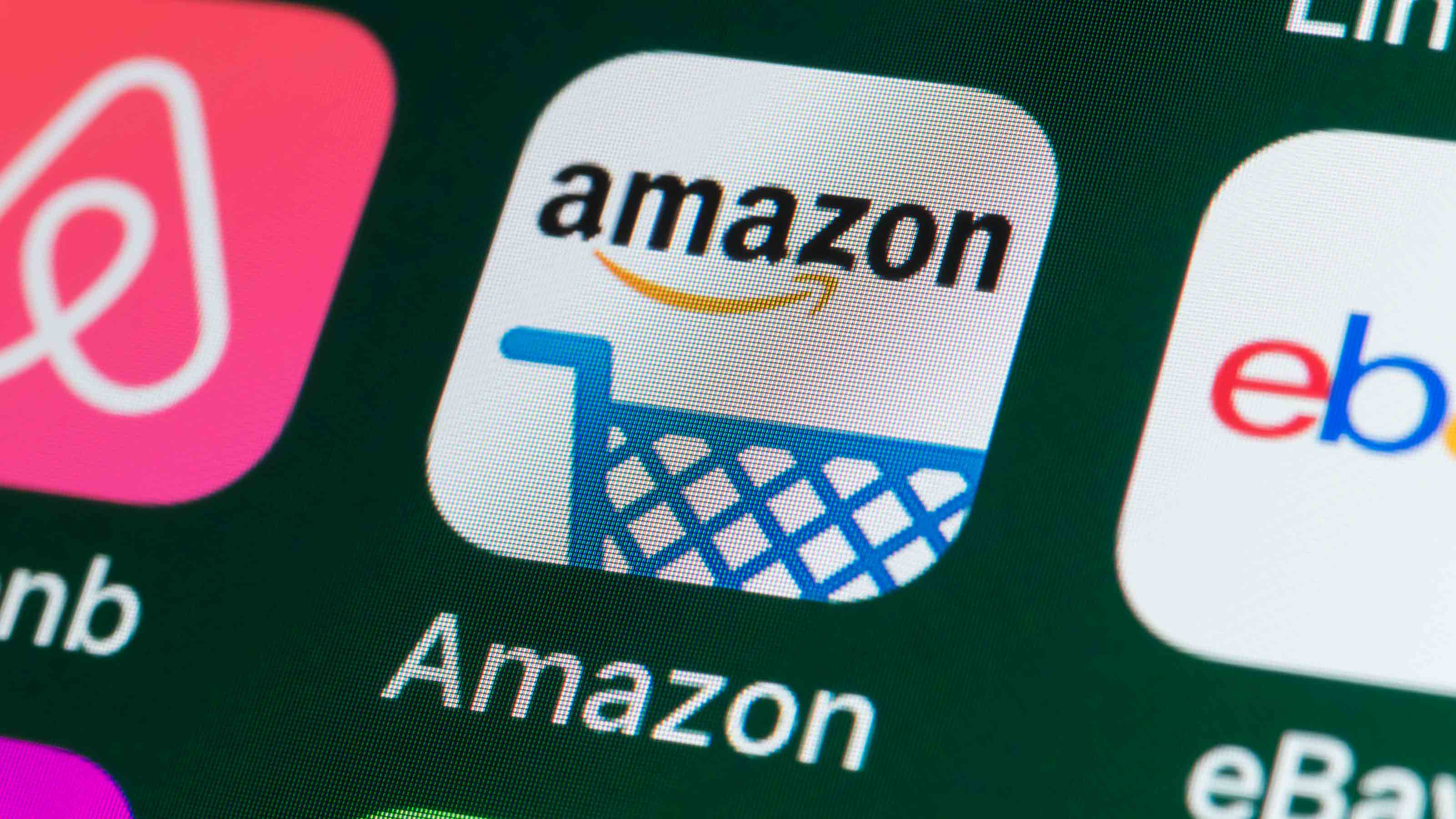
If you know how to take full advantage, the perks of having an Amazon Prime membership are vast. They include free two-day (or less) shipping, unlimited music and video streaming, and unlimited photo storage. The benefits of Amazon Prime have attracted approximately 200 million members worldwide. But it’s not for everyone. Say you’re a current Prime member but don’t place enough orders to benefit from expedited shipping, thought Amazon Prime Day 2021 was a dud, or if you don’t regularly use the other exclusive perks, it may be time to cancel Amazon Prime – especially with the annual fee rising 17% to $139 yearly ($180 if you pay monthly) on March 25 for current subscribers; that rate is already in effect for new members.
If you’ve indeed been pondering canceling your Amazon Prime account, but are stumped on how to do it, we’ll walk you through the steps you need to take to cancel your Prime membership.
Step-by-Step Guide to Cancel Amazon Prime
Step 1. After logging in to Amazon, go to the "Accounts & Lists" drop-down in the upper right portion of the homepage and click on the "Your Prime Membership" tab. This will take you to the "Manage Your Prime Membership" page, which highlights the type of membership plan you have, your Prime account’s auto-renewal date, as well as your member benefits.
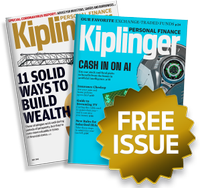
Sign up for Kiplinger’s Free E-Newsletters
Profit and prosper with the best of expert advice on investing, taxes, retirement, personal finance and more - straight to your e-mail.
Profit and prosper with the best of expert advice - straight to your e-mail.
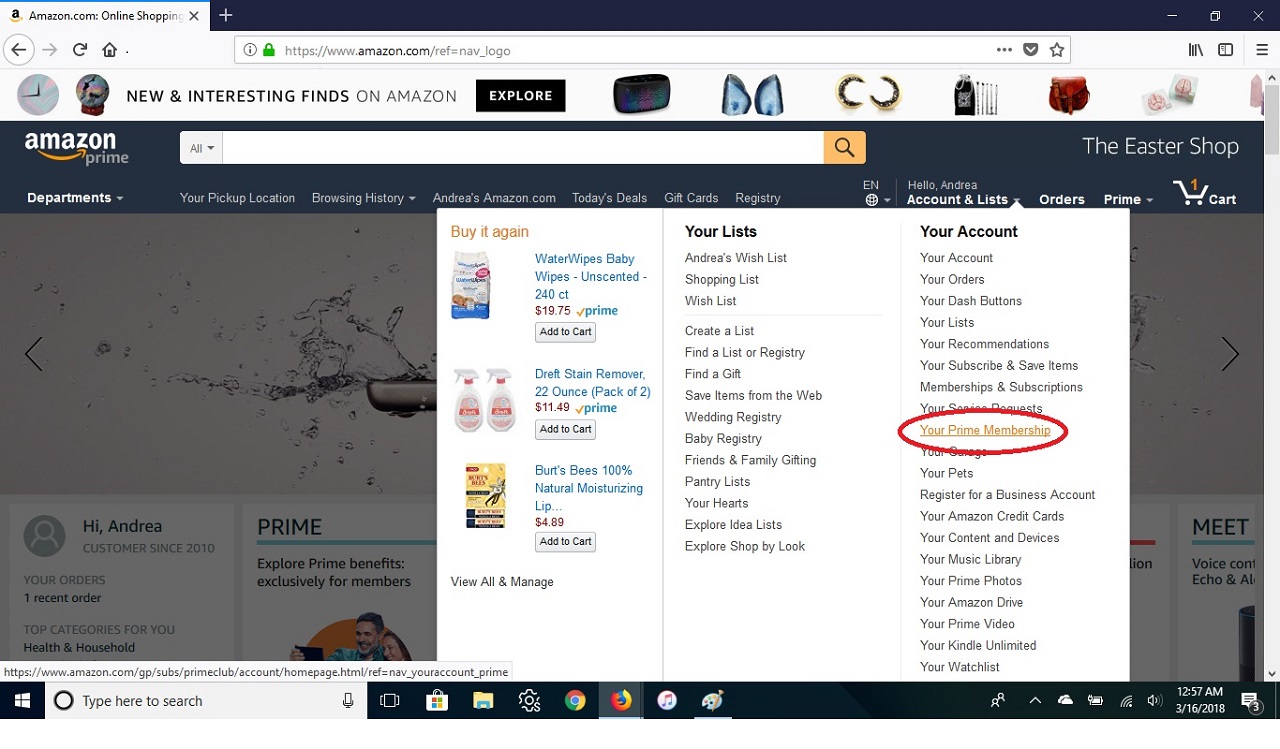
Step 2. On the "Manage Your Prime Membership" page, you’ll need to scroll down and click on the "End Membership and Benefits" tab located in the lower left portion of the page.
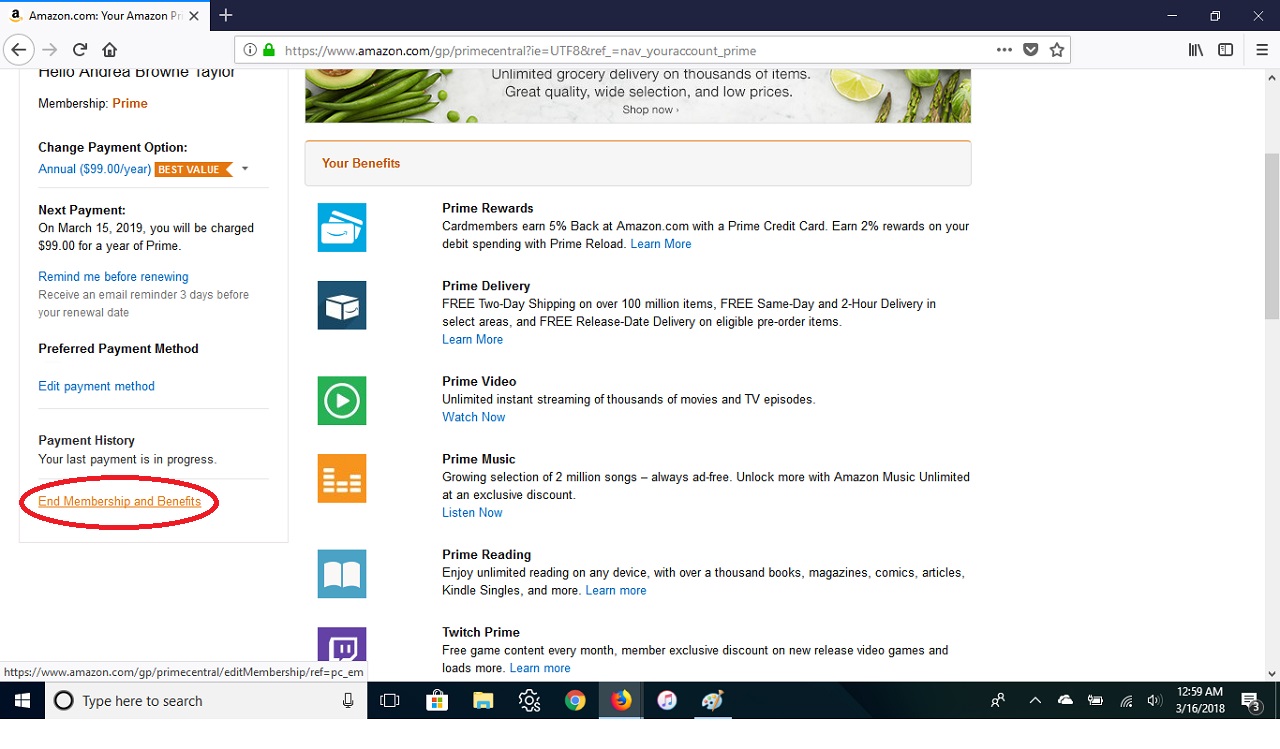
Step 3. After clicking the "End Membership and Benefits" tab, you’ll get a prompt asking if you’re sure you want to proceed with canceling your Prime membership. If yes, continue by clicking the "End My Benefits" button.
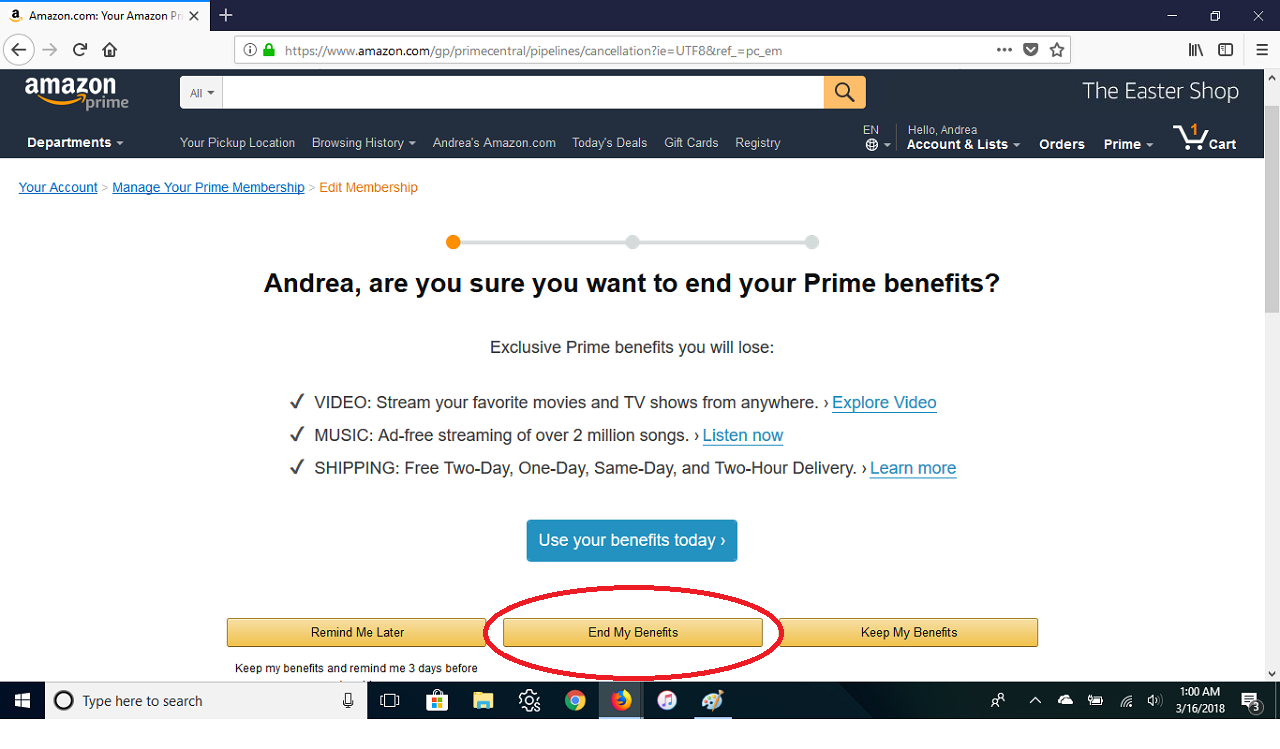
Step 4. Amazon won’t let you go without a pitch, of course. You will be shown another prompt trying to entice you to downgrade your annual membership to a less expensive version. This includes the monthly Prime plan where you get access to all of Prime's perks for $14.99 per month.
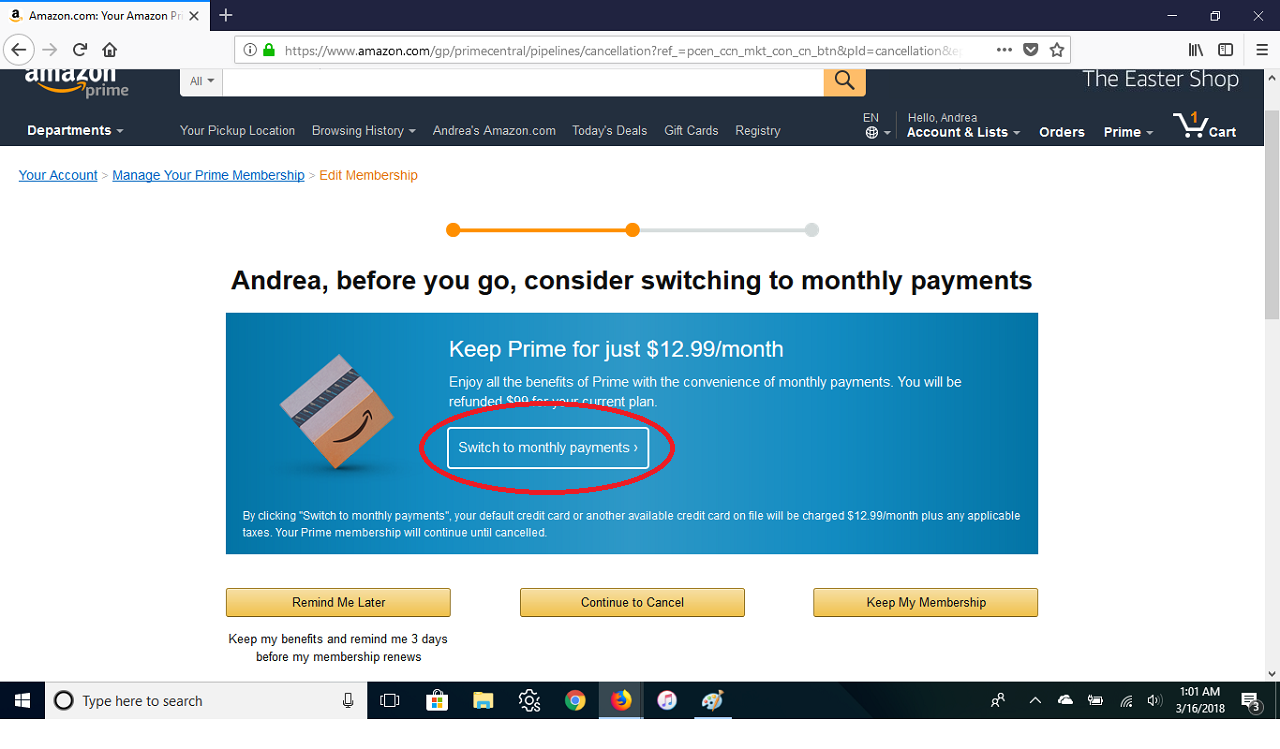
Step 5. At this point, if you’re positive that you want to cancel your Prime account, click on the "Continue to Cancel" button. You'll then get taken to a page confirming the cancellation. However, you’ll need to confirm whether you want to end your membership at that exact moment or on the date when the annual membership expires. To end it immediately, click the "End Now" button.
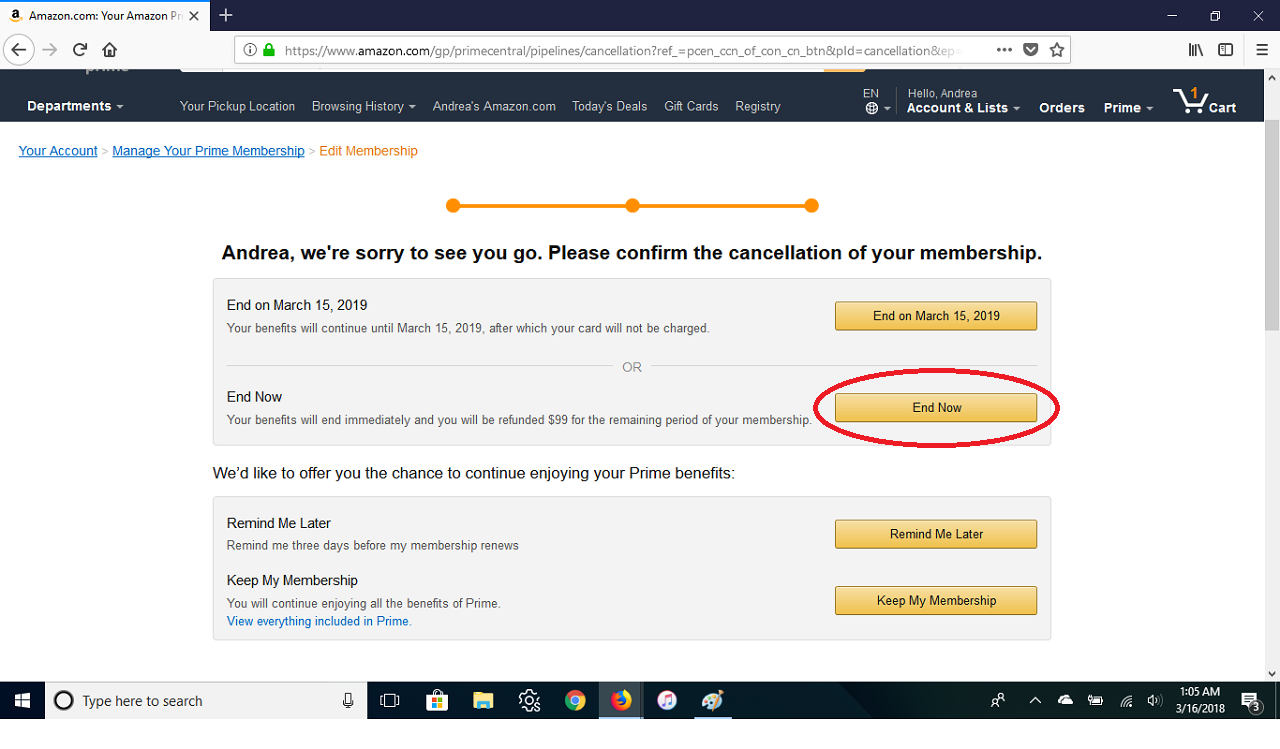
Step 6. Now, go back to your account page. The changes to your account should be reflected and show that you are no longer a Prime member. You should also receive an e-mail notification alerting you of the changes.
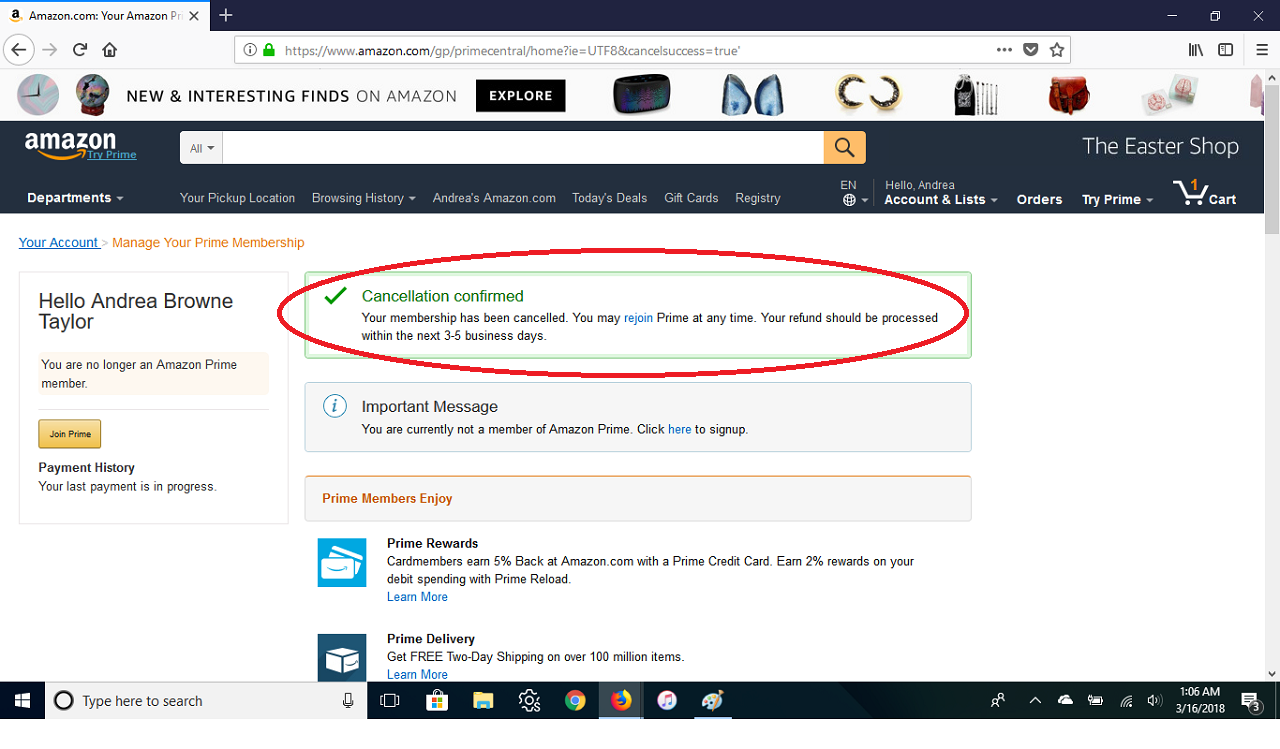
Keep in mind that if you were a paid member (meaning you weren't using a free trial) and used any of the Prime benefits once or not at all before canceling your account, you're eligible to receive a full refund of the annual fee. You get a partial refund if you used Prime four or more times. You should see your refund credited back to the original form of payment used at registration within three to five business days.
Get Kiplinger Today newsletter — free
Profit and prosper with the best of Kiplinger's advice on investing, taxes, retirement, personal finance and much more. Delivered daily. Enter your email in the box and click Sign Me Up.

Bob was Senior Editor at Kiplinger.com for seven years and is now a contributor to the website. He has more than 40 years of experience in online, print and visual journalism. Bob has worked as an award-winning writer and editor in the Washington, D.C., market as well as at news organizations in New York, Michigan and California. Bob joined Kiplinger in 2016, bringing a wealth of expertise covering retail, entertainment, and money-saving trends and topics. He was one of the first journalists at a daily news organization to aggressively cover retail as a specialty and has been lauded in the retail industry for his expertise. Bob has also been an adjunct and associate professor of print, online and visual journalism at Syracuse University and Ithaca College. He has a master’s degree from Syracuse University’s S.I. Newhouse School of Public Communications and a bachelor’s degree in communications and theater from Hope College.
-
 Get Netflix, Hulu and Apple TV Plus for Free by Joining T-Mobile
Get Netflix, Hulu and Apple TV Plus for Free by Joining T-MobileT-Mobile customers save up to $35/month on streaming services thanks to this Netflix, Hulu and Apple TV Plus bundle. Here’s how to get it.
By Rachael Green
-
 Missed Tax Day? Nearly One Million Taxpayers Still Can File and Claim Valuable Tax Refunds
Missed Tax Day? Nearly One Million Taxpayers Still Can File and Claim Valuable Tax RefundsTax Refunds Some folks don’t file taxes simply because they don’t earn enough, but they could be missing out on a significant tax refund.
By Gabriella Cruz-Martínez
-
 Amazon Prime Members Can Now Save Nearly $70 Per Year on Gas
Amazon Prime Members Can Now Save Nearly $70 Per Year on GasAmazon Prime members can save 10 cents per gallon at select gas stations. See how to sign up for discounts.
By Kathryn Pomroy
-
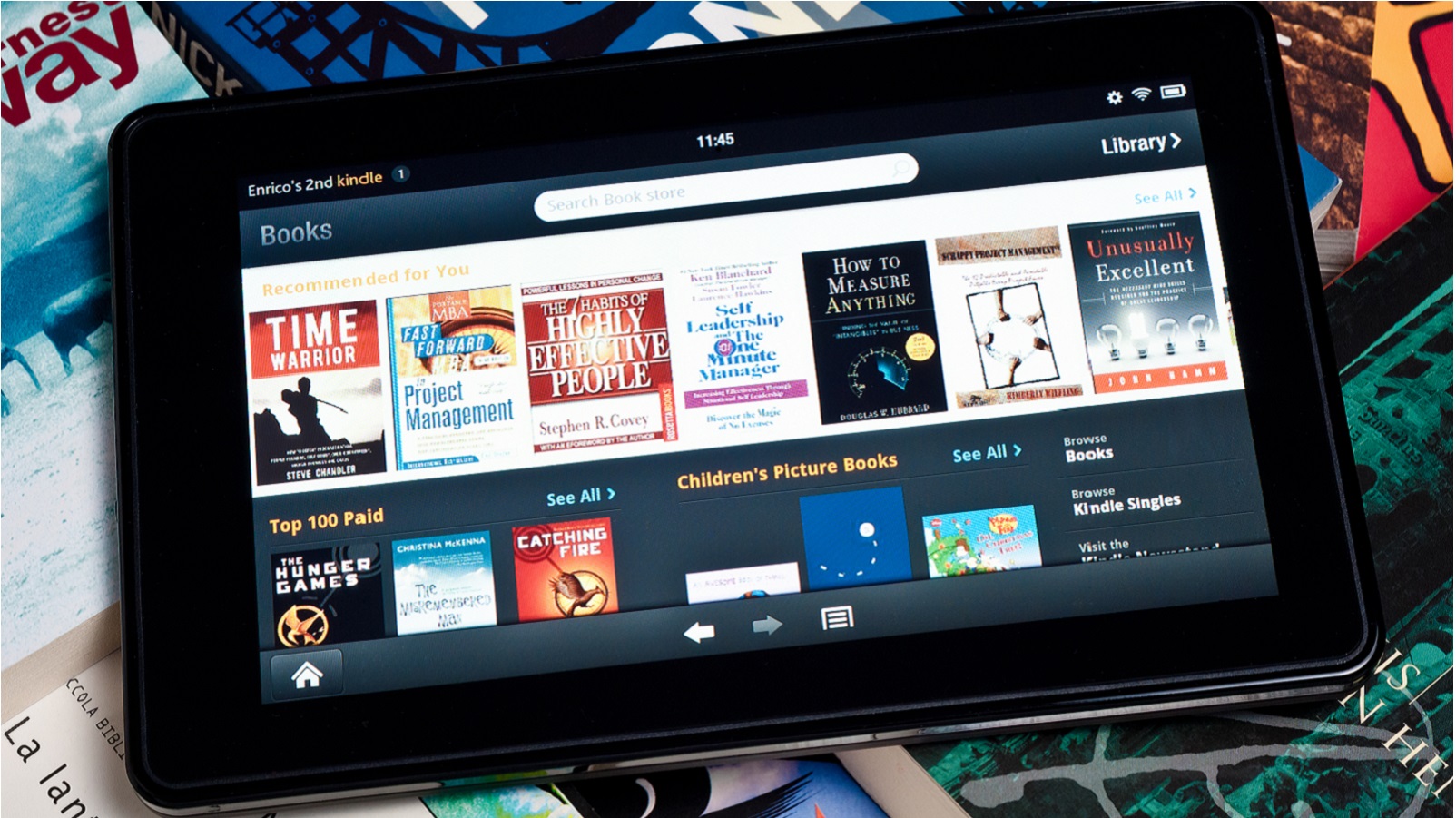 12 Books That Taught Us About Finance
12 Books That Taught Us About FinanceFrom classics to recent bestsellers, here are some of the best money and personal finance books you can find on Amazon, according to Kiplinger's editors and writers.
By Alexandra Twin
-
 Get Apple AirPods Pro 2 for the Lowest Price Ever on Amazon Prime Day
Get Apple AirPods Pro 2 for the Lowest Price Ever on Amazon Prime DayScore the AirPods Pro 2 for their lowest-ever price this Amazon Prime Day. Plus, shop for other Apple products on sale.
By Erin Bendig
-
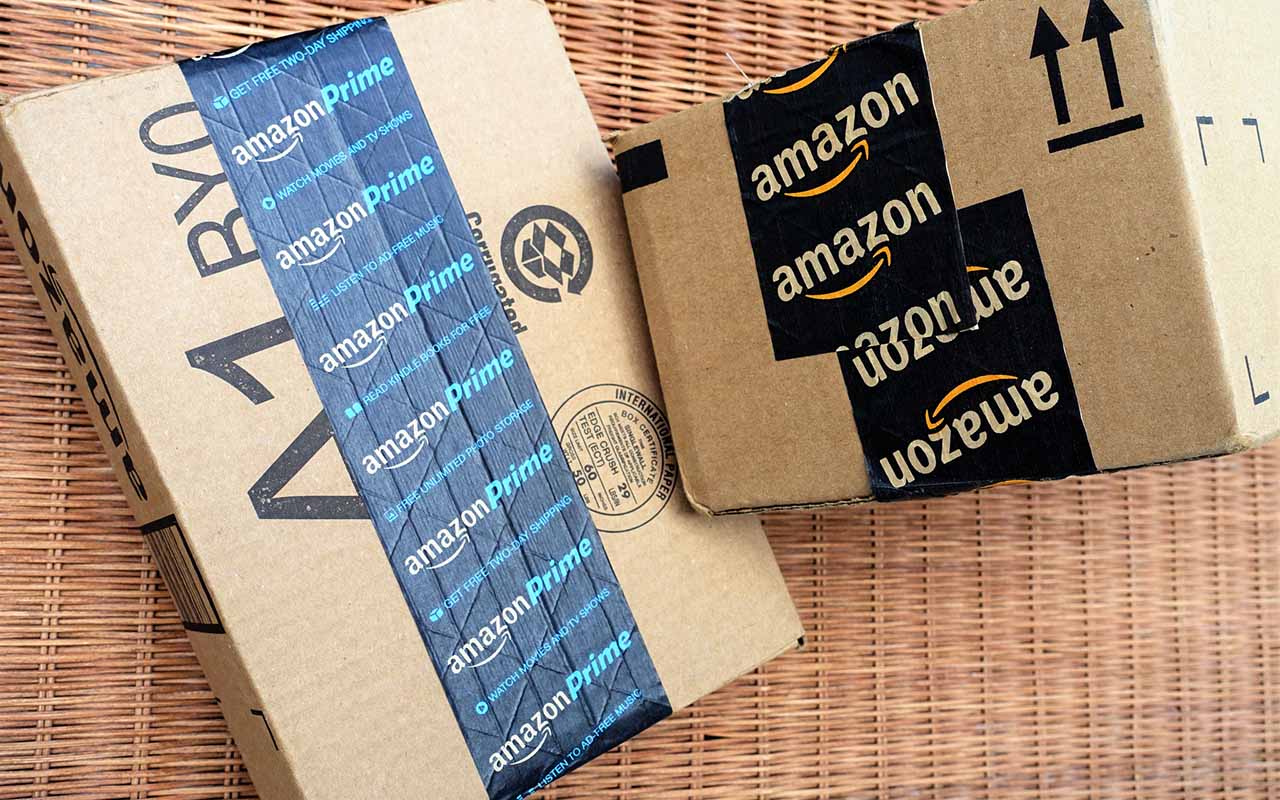 Five Amazon Prime Day Deals We Love
Five Amazon Prime Day Deals We LoveHere's a look at five Amazon Prime Day deals we love this October Prime Day.
By Erin Bendig
-
 After Amazon Prime Day: The 25 Best Deals Still Going On
After Amazon Prime Day: The 25 Best Deals Still Going OnIf you missed out on Amazon Prime Day, no worries. There are dozens of "too-good-to-miss" Post-Prime Day deals to cash in on, from Samsung, Shark, Ninja, Apple and more.
By Kathryn Pomroy
-
 Amazon Prime Day Southwest Deal: 30% Off Domestic Flights
Amazon Prime Day Southwest Deal: 30% Off Domestic FlightsAmazon Prime Day Southwest Deal: 30% Off Domestic Flights
By Kathryn Pomroy
-
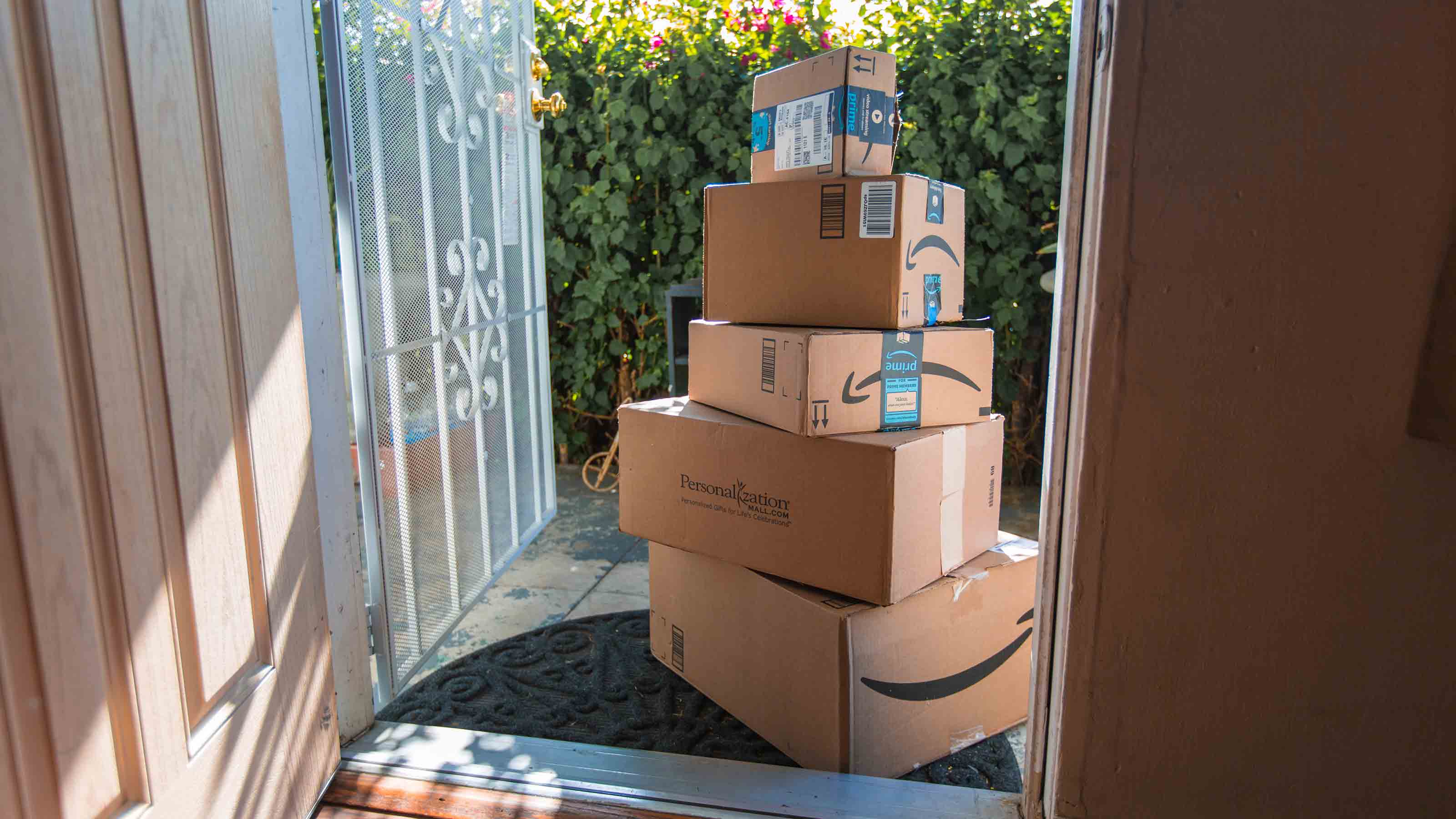 Amazon Prime Day: Best Deals Under $50
Amazon Prime Day: Best Deals Under $50Get the best Amazon Prime Day deals under $50 before they sell out.
By Donna LeValley
-
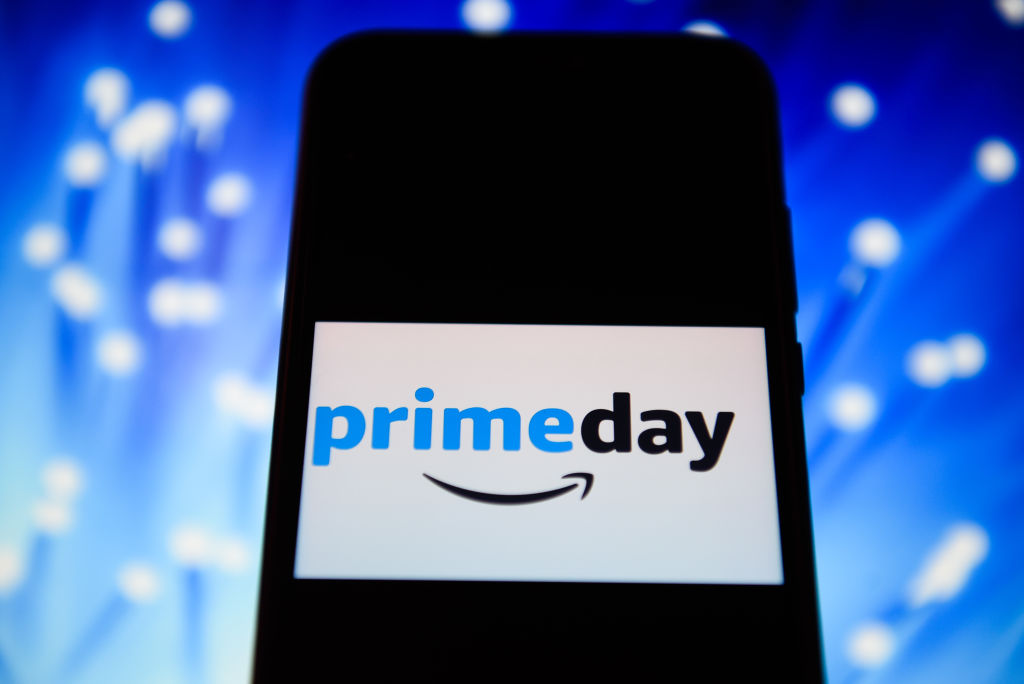 Save Money on Your Energy Bills with These Amazon Prime Day Deals
Save Money on Your Energy Bills with These Amazon Prime Day DealsAmazon Prime Day is prime time to get great deals on energy efficient devices and appliances.
By Donna LeValley