Why You Should Update Your iPhone to Protect Your Bank Accounts
Apple's new Rapid Security Responses keep your device secure between software updates.
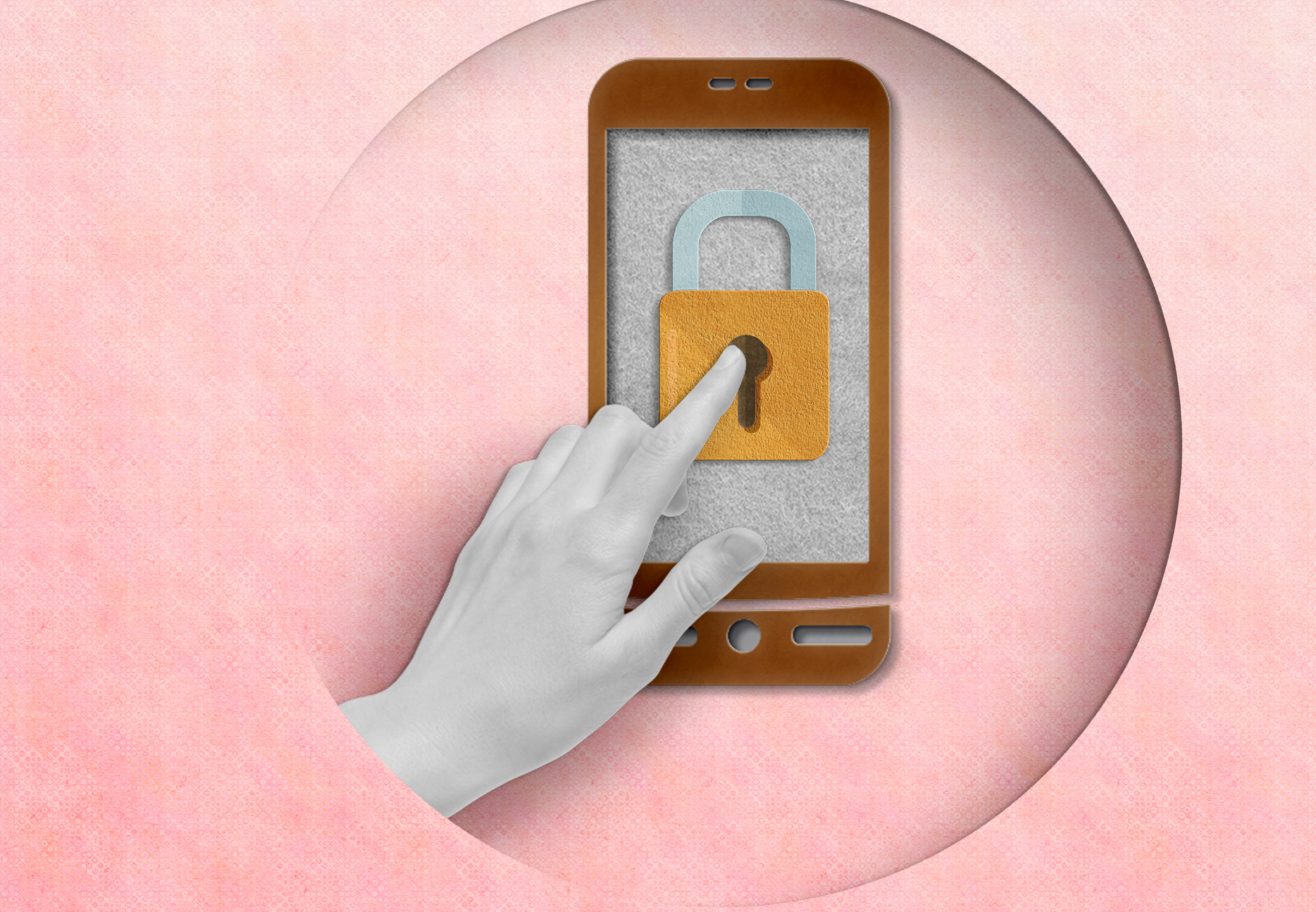

Apple released its first Rapid Security Response (RSR) update on Monday. Rapid Security Responses are a new type of update for Phone, iPad and Mac, aimed at helping keep your device more secure.
According to Apple, “they deliver important security improvements between software updates — for example, improvements to the Safari web browser, the WebKit framework stack, or other critical system libraries.”
These new Rapid Security Responses help to keep your devices safer, without having to install a full software update, and they “may also be used to mitigate some security issues more quickly, such as issues that might have been exploited or reported to exist in the wild," says Apple.
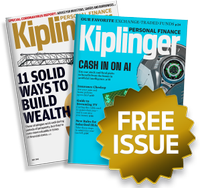
Sign up for Kiplinger’s Free E-Newsletters
Profit and prosper with the best of expert advice on investing, taxes, retirement, personal finance and more - straight to your e-mail.
Profit and prosper with the best of expert advice - straight to your e-mail.
So, if you’re worried about keeping your device — and all the information stored on it such as financial details — more secure, these new Rapid Security Responses could help, meaning the risk of fraud on your bank accounts between software updates is lowered. (If you’re looking to keep your bank accounts safe, also make sure they are federally insured.)
Keeping your savings safe with the new software is easy; installing the Rapid Security Responses is just like downloading any other software update on your iPhone, iPad or Mac.
To download and install the new Rapid Security Responses, you’ll need to have the latest version of iOS, iPadOS and macOS, beginning with iOS 16.4.1, iPadOS 16.4.1, and macOS 13.3.1. And like other software updates, your device allows Rapid Security Responses to be applied automatically, but can also be added manually.
To install Rapid Security Responses, on your Phone or iPad: Go to Settings > General > Software Update > Automatic Updates, then make sure that "Security Responses & System Files" is turned on.
To install on Mac: Choose Apple menu > System Settings. Click General in the sidebar, then click Software Update on the right. Click the Show Details button next to Automatic Updates, then make sure that "Install Security Responses and system files" is turned on.
If you opt not to download the RSR when available, your device will receive relevant fixes or mitigations when they’re included in a subsequent software update.
Related Content
Get Kiplinger Today newsletter — free
Profit and prosper with the best of Kiplinger's advice on investing, taxes, retirement, personal finance and much more. Delivered daily. Enter your email in the box and click Sign Me Up.

Erin pairs personal experience with research and is passionate about sharing personal finance advice with others. Previously, she was a freelancer focusing on the credit card side of finance, but has branched out since then to cover other aspects of personal finance. Erin is well-versed in traditional media with reporting, interviewing and research, as well as using graphic design and video and audio storytelling to share with her readers.
-
 2026 Disney Dining Plan Returns: Free Dining for Kids & Resort Benefits
2026 Disney Dining Plan Returns: Free Dining for Kids & Resort BenefitsPlan your 2026 Walt Disney World vacation now. Learn about the returning Disney Dining Plan, how kids aged three to nine eat free, and the exclusive benefits of staying at a Disney Resort hotel.
By Carla Ayers
-
 How Can Investors Profit From AI's Energy Use?
How Can Investors Profit From AI's Energy Use?Global energy demand is expected to grow by leaps and bounds over the next several years as AI usage accelerates. Here's how to get a piece of the pie.
By Jacob Schroeder